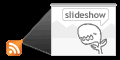
add it to your own iGoogle by clicking here:

We had posted a bunch of great pictures to our photo blog, and I thought it be great to see these on my iGoogle page. So I put together this little gadget that takes a few RSS or Atom feed URLs. It then pulls out the images and shows them to you one by one.
How do you set it up?
- Add this gadget to your iGoogle page by click here:
 (or on the button above).
(or on the button above). - Find a blog or a news webpage that has pictures you like*
- Look for a link on the webpage that says something like 'RSS' or 'Subscribe to Atom Posts', often with an orange button
- OR, read your Browser's help text regarding RSS and Atom feeds, and find out how to tell if a site has a feed, as well as how to get to it.
- Once you have the site's feed url (aka, it's address-- which should start with 'http://' and often ends with '.xml'), you can copy that to your clipboard
- Then, open this Gadget's settings and paste the feed url into the 'Feed 1 Url' setting
- Save, and enjoy your slideshow!
*Here are some suggestions for feeds:
- Yahoo Top Stories: http://rss.news.yahoo.com/rss/topstories
- Old photos from the Library of Congress: http://api.flickr.com/services/feeds/photos_public.gne?id=8623220@N02&lang=en-us&format=atom
- The Flickr blog: http://blog.flickr.net/en/feed/ -- you can find lots of great photo feeds at Flickr

No comments:
Post a Comment